How to Use Hex OSC S / Hex OSC Full
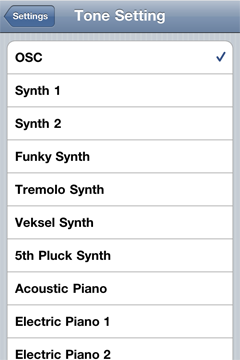
Go to Settings and select OSC from Tone Setting. Hex OSC S / Hex OSC Full transmit the OSC signal to IP address you specified. You cannot hear any sound form your iPhone during OSC mode.
Sent OSC format
/hexosc (MIDI note No) (velocity)
example: /hexosc 60 100
How to convert OSC to MIDI
You can convert OSC to MIDI by using a patch for Max/MSP named HexOSCtoMIDI (you can download from our web site for free). Then, you can play music with DAW software, software plug-in and music instrument which are able to controlled by MIDI.
- Check your iPhone / iPod touch / iPad is connected to your Wi-Fi. If it is not, connect it.
- Check your computer, which receives OSC, is connected to the same network by either ethernet or Wi-Fi.
- Run Hex OSC / Hex OSC Full.
- Enter settings menu.
- Select "OSC" from tone list.
- Input IP address of your computer which receive OSC from Hex OSC S / Hex OSC Full.

- Check a port number for a sending OSC. The default setting is 7700.
- Unzip downloaded patch file named Open "HexOSCtoMIDI.zip".
- Open HexOSCtoMIDI(HexOSCtoMIDI.maxpatch) with either the latest version of Max/MSP or Max/MSP Runtime.
The window below should be appeared.
- Check a port number for a receiving OSC. The default setting is 7700. If you would like to change the port number, you need to change port numbers both Hex OSC / Hex OSC Full and HexOSCtoMIDI.These numbers must be same.
- Choose MIDI driver for output MIDI from MIDI out list.

- Choose MIDI Driver from a list of DAW. (Screenshot below is the case of using Ableton live 8)

- Check a square box next to Start OSC.(A cross mark should be appeared.)

- Quit setting menu of Hex OSC / Hex OSC Full and tap any keys.
- You should see flashing a green light of HexOSCtoMIDI.
- Enjoy your music!
